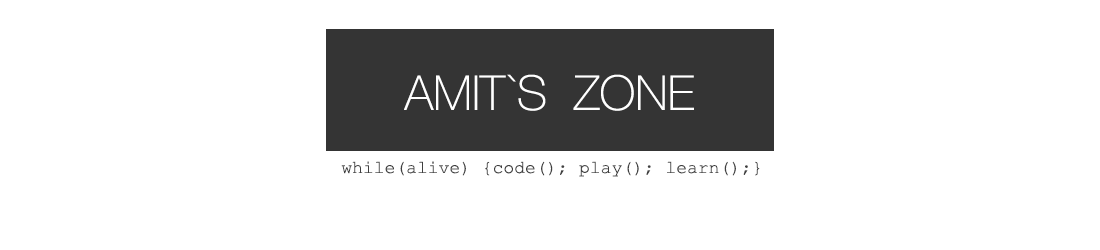Sooner or Later Some parts on the Akai force May need cleaning or replacement.
Today (Dec 27 2024) my almost 4.5 year Force started Giving me issues with some stuck pads (hanging notes). not to mention the macro knobs have been erratic/jittery for some time..
I ended up opening my force and servicing up its bottom region and both of the issues have been cured, though I suspect macro knobs will again start acting up in weeks or months.
While I did not take a lot of photos, but I am sharing here instructions and few photos about how to go about doing ths yourself as you are on your own anyway after warranty period is over or if you bought it used. Hope this Helps!
** You do this at your own risk – I am posting what I did to get it working for the time being.!
Tools Needed:
- Precision Screwdriver set to open different kinds of screws being used in Force.
use 2.5 mm Philips Head(bit) for internal screws as that fits perfectly. Using wrong type and your driver can slip and damage the main board. - 99.9 % Iso Propyl Alcohol (I use in spray/atomizer bottles)
DO NOT use 70% or any other concentration. they have too much water and may not evaporate quick enough and might cause more harm than fixing. (you can also use contact cleaner but that usually has other additives also). - Manual Hand Blower: I use Rocket Blower that is use with photography equipment.
- Handheld Vacuum Cleaner. To Suck away and debris and stuff
- A new Soft/Medium Toothbrush.
- Dishwasher Soap and Boiling hot water (Optional, only needed if you want to clean the pad rubber.
- Hair Dryer: To Dry Off wet stuff quickly.
- A Permanent Marker Pen: To Mark Connectors and Cables so you know proper orientation when assembling back.
- A Needle Nose Plier
- Q-Tips (Ear Buds)
INSTRUCTIONS
Opening and dismantling the Akai Force
- Remove All Screws from the Rear Panel
- Remove the 4 plastic Nuts on audio input and output jacks.
- Remove the Caps (pull) from the Macro Knobs and Use Plier to Loosen the Nuts on each and then unscrew and remove the 8 nuts by hand. if the washers underneath are free remove them also or you can leave them if they are affixed.
- Place a thick towel folder multiple times on a table and place force bottoms up. (screen facing down).
- first Remove the SSD Cover and disconnect SSD from the Cable and set aside.
- Remove all other Screws from the Bottom Plate.
- Slightly lift the bottom Plate from front and push towards rear so it disengages and comes out. (You will put it back in same but opposite way.)
- Remove the 5 screws from the Front PCB (headphone Jacks and SD card) (2.5mm Philips head)
- Carefully pull this PCB out (you do not need to detach the cables.
- Take a note of all the connectors on the bottom large PCB.
- Mark all the connectors and their cables with a marker pen. (Image attached at bottom.)
- Detach all the Cables. for the flat FPC (ribbon cables) gently pull forward the brown lock on the connector first and then pull out the cables.
- Remove the Screws on the Macro knobs PCB and gently push the Knobs from underneath and the PCB should come out Easily. Put it aside.
- Unscrew and re move the SSD Separator as well as large Black Plate underneath. (the SSD separator uses 3 larger screws as opposed to all other)
- Remove All Silver screws on the Bottom Pads PCB.
- Lift of the PAD PCB.
- Carefully Lift of the plastic film (with black carbon pads)) and set aside.
- take out the white rubber block (pads)
- Take out the Side Button Blocks (Launch and Config columns).
- Your Force Bottom is not Dismantled for Cleaning.
Cleaning and Washing Rubber Stuff (optional)
- Use drop or two of Dishwasher liquid and hot water to clean the rubber pads. (Be careful to not scrub on the bottom black carbon pads.
- Rince and wash with clean water.
- Use Q-Tip between Pads to clean up grime.
- Pat Dry with towel and then use a Hair Dryer to Remove any residual Water. Set aside to dry.
- Use Q-Tip to clean the black Force frame off any collected grime.
Cleaning the Pad Contacts
- Use Vacuum for Suck up any dust/grime.
- Spray Isopropyl Alcohol on the Toothbrush and gently Scrub the Gold Contacts.
- Use hair Dryer to Make sure it totally dry and no residue.
- Use Vacuum again before final assembly to suck up any left over.
- Carefully and Gently Clean the plastic film with carbon pads on both sides (you can use Q-Tips with little iso propyl alcohol. But don’t rub it in.
Cleaning the Macro Knobs
- Clean the PCB with Toothbrush and Suck off any dirt with Vacuum.
- As Shown in the Image the Pots on mine have 2 holes. Note: Work on 1 Pot at a time and repeat the procedure on other pots.
- Spray/Inject generous amount of Isopropyl Alcohol or contact Cleaner into one of the Holes.
- quickly Use Rocket Blower on that Hole to push air into that so the alcohols spread out inside.
- Turn the pot shaft fully clockwise and anticlockwise a few times.
- Inject a little more alcohol.
- Squeeze the Rocket blower. and release on the other hole to suck out any leftover. do this couple of times.
- repeat for other pots.
- use hair dryer for few secs on each pot to evaporate any residue.
- Done.
- Note: Ideally, I would just replace these pots, but these are not easily available. Also, a better cleaning method would be to just unsolder all the pots put in a container filled up to certain amount that covers these with 99.9% isopropyl alcohol, shake a few times, take out turn the knobs put back shake take out, turn, let them dry on their own or with hair dryer and then solder them back. but that ordeal is for another day.
Putting it Back together
- Put Back the Rubber Blocks and Side Panels and make sure they sit perfectly and the small plastic pins and posts passthrough.
- Put the plastic film the naked carbon side facing up (towards you).
- Put the Large Pad PCB with gold contacts.
- Screw it all up (the holes with screws are marked with a white screw symbol.
- Put in and Screw in the Macro PCB.
- Connect all the Cables.
- screw in the Black Plastic Panel.
- Screw in the SSD Cover.
- Attach the Front PCB and screw it back.
- Visually inspect everything is connected.
- lean the bottom panel plate and first fit it into the rear and then slide it towards front to put in place.
- attach the SSD back screw its plate.
- Screw the Bottom Plate.
- Done.
- You’re Welcome.
Additional Images
** PLEASE EXCUSE ANY TYPOS.. my eyes and brain keep playing games with me..
For Your Reference here is a Force Disassembly Video by my Friend DreamStatic..
(7) Akai Force Hardware Mods: #1 Disassembly – YouTube